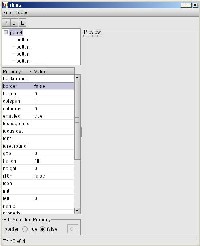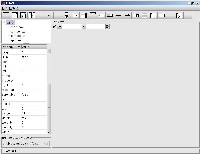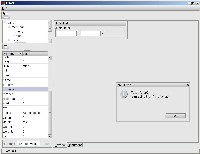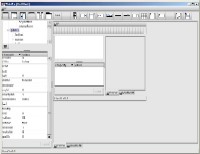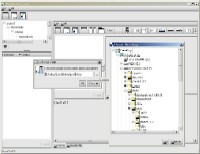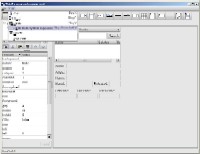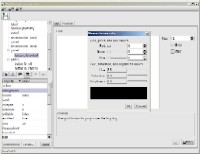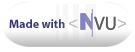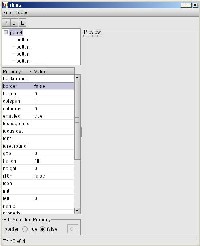
|
Day
1
- You can add exactly one
panel, and add buttons to this panel.
- The property editor
shows the properties of the selected
panel or
button, but you cannot edit them yet.
|
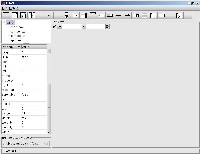
|
Day
2
- Now you can add all
kinds of components. ThinG checks
whether it
is allowed to add a certain component to the current selected
component. Inapplicable components are automatically hidden from the
toolbar.
- The property editor
lets you edit boolean (true/false)
properties.
- Nice toolbar icons,
but some component icons are still
missing.
- The ThinG application
is now rendered anti-aliased.
|
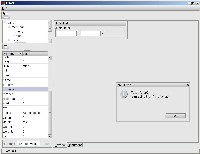
|
Day
3
- New "Document" tab
showing the Thinlet XML for the current
component tree (later
renamed to "XML").
- The
property editor lets you edit string, choice
and
integer
properties. This means, that by now you already have enough
functionality to create some small gui's! Just copy and paste the XML
document on the "Document" tab over into your favorite editor.
- Inputs for "property"
attributes are checked to adhere to
the
Thinlet convention ("key1=value1;key2=value2;...").
If not, an error dialog is shown. The screenshot shows what happens if
you enter an invalid property text.
- You can remove
components with the new button Remove
selected component.
- You can add a
popupmenu to a component only once. Likewise
for
table headers.
- Some more icons. Btw.
I created all icons by myself, using Microsoft
Paint... |-)
- Still on my TODO list:
load & save, import &
export, copy
& paste of components, setting method properties (ie. actions),
fonts and colors in
property editor.
|
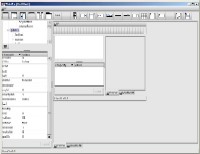
|
Day
4
- File->Open
implemented; the screenshot shows ThinG editing itself after thing.xml
has been loaded.
Icons and method definitions are not yet loaded. I implemented "Open"
rather quick; it took more time to fix the message dialog, so that it
matches the size of its contents.
|
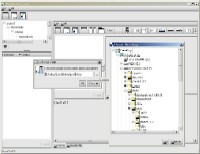
|
Day
5
- File->Reload
implemented.
- Edit->Icon
Path
implemented.
It is now possible to specify the directory where to load icons from.
Icons are actually displayed in the preview. Also, the Edit
Icon Path dialog has got a
neat
directory chooser. Have a look at the screenshot; it shows ThinG
editing itself ;-).
In fact, coding the directory chooser was the most difficult part.
I found out that Thinlet isn't very good at modal dialogs, so the
directory chooser had to be inside an external AWT dialog. Same goes
for other message dialogs.- The
ThinG main frame now has a nice
icon. :-)
|
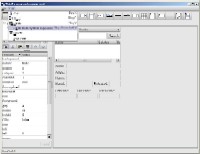
|
Day
6
- You can now edit
method and keystroke (ie. accelerator)
properties. Keystroke strings are checked for proper syntax (eg. "ctrl
shift F4" etc.) Method
names and arguments are not checked. This is a feature,
not a bug; I don't like
the idea of checking whether the methods are actually there in some
handler class, given its classname and classpath. Maybe later, at save
stage.
- Edit->Copy/Cut/Paste
implemented.
Actually, this was easier than I thought, because I could use the
serializer/deserializer for that: a component tree that has been cut to
clipboard simply gets serialized and remembered for later addition. You
can even paste from the system clipboard: simply select some Thinlet
XML in your favorite text editor and execute Edit->Paste
from system clipboard
!
- Move
Component Up/Down
implemented.
Note that you cannot move "header" and "popupmenu". They stay always at
the first or last position of the child list of a component,
respectively.
- When parsing an
erroneous XML file, ThinG now outputs the
line
number.
|
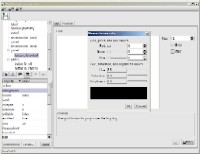
|
Day
7
I know, I should rest on the seventh day, but I hope the lord forgives
me coding these new features ;-) :
- You can now edit font
and color properties with new font
and
color chooser dialogs. The screenshot shows the color chooser.
- You can edit icon
properties.
- The Reset
button
in the property editor resets the property to
its default value.
|